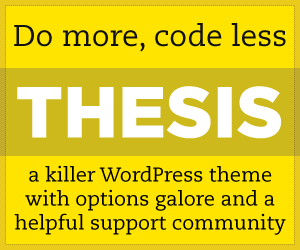 Why Thesis? I've been using Thesis on my own site's and on client sites for quite some time. So what do I like about it?
Why Thesis? I've been using Thesis on my own site's and on client sites for quite some time. So what do I like about it?
I like Thesis by DIYThemes for some of the same reasons I choose to work with WordPress. It's flexible, yet solid framework. Thesis works with WordPress without messing with the the core WordPress files, this makes updates easier and less likely to cause problems. (plugins and updates of those are another issue)
Thesis as a Framework
Thesis gives you a framework for your site – it's not like many of the other custom themes that focus more on visuals and less on flexibility. That said, if you find a premium theme you like that works for you, that doesn't make it a bad choice.
Styling Thesis
Thesis can be styled to look like whatever you'd like to see – between custom css, custom functions and the featured content function/area – you have the ability to put together a design that can run a corporate site, an affiliate site, a product catalog, or even a blog. It doesn't have to look like a blog. This is one of the questions I get asked over and over again – “will it look bloggy?” No, not if you want something different. You can incorporate the elements of a blog with your site, but not be left with a site whose focus are the blog posts.
SEO is built-in to Thesis, but if you choose to use one of the popular plugins – you can do that too. More on this later.
Installing Thesis
Installing Thesis is pretty standard – as themes go. You upload the Thesis folder into the wp-content/themes folder. Then activate the theme.
When you first install Thesis and visit the options panel, you may see a message about your file permissions. Don't panic! This is easy to take care of and will allow you to manage many things from your Dashboard.
The easiest way to take care of this – open your ftp client and go to the Thesis folder. You'll find it here: wp-content/themes/Thesis (or something similar)
Look for the custom-sample folder. First rename this folder to custom.
Now open the custom folder. Change the permission on three files to 666:
- layout.css
- custom.css
- custom_functions.php
That's it – you're ready to make changes to settings to Thesis from the Dashboard.
The Thesis Options Dashboard
Let's look at some of the features of Thesis:
You can control the top Navigation on your site. Add and remove pages. Sub-pages even appear as a drop-down menu. You can add Categories to appear here, and even your own custom links.
You can control how the header, bylines, how the category and other archive pages work, how tagging works, comments (whether or not they're on pages, etc.) all from the Thesis Options page.
Design Options
From the Design Options page you'll find Font settings for the various elements on your site, including font sizes and a color picker which makes it really easy to select and choose colors that work with your design.
Something I like a lot: in the Body section of Fonts Colors and More: you can click a box to add a cool shadow effect to your layout – this adds a bit of a shadow effect to your layout – no graphics required. You can also turn off interior borders that appear within the page, no additional css required. Easy!
Site Layout options are also here – you can choose the number of columns and their configuration – what order they appear in and even their width.
You can also modify how post images work and how post thumbnails work on the site. These can be overridden at the individual post/page level too – giving you complete control.
Teasers are something that affect the blogging part of your site – if you're using Teasers (settings for this found on the Thesis Options page) you can select how they appear and what they contain.
Feature Box – this is a setting that turns “on” the Feature Box – but to use it you'll need a bit of custom code. Feature Box is an area you can use on just the home page, or on both the home page and blog page or even sitewide. You can also select where it appears: across the content area, or full width across the top of the content area and columns or even above the header. You use a custom function to insert the content and it can contain any html along with php you'd like. We've used this to pull in the featured content slider on a number of sites, but there are a lot of things you can do with this area to make your site stand out.
Multimedia Box: Here's something a lot of people miss when they look at Thesis and it's really powerful for how you use your site. The Multimedia Box is a function that is built in to Thesis. Activating it takes just a quick select. You can have it display randomly rotating images, show a video, or show any html you'd like. The cool thing: you can turn it on or off sitewide, AND you still have the ability to configure it on a page/post basis.
What can you use this for? rotating images that change with page load, place a video on your product or service page that explains that product or service, add an opt-in or other call to action, use it for quick news or messages – anything you'd like to highlight. Nearly anything can be placed in this area. Just keep in mind that the size of the Multimedia Box will depend on your columns, column configuration (layout) and the widths of your columns)
Goodness, all this and we haven't even talked SEO.
SEO and Thesis
Thesis builds in SEO – really built in SEO controls for so many of the options you want and need. Instead of needing another plugin – it's already there, waiting for you to use it.
On every Page or Post you'll find the SEO Details and Additional Style section. This section will allow you to completely control your Custom Title Tag, Meta Description and your Meta-Keywords for the page. Hand craft your Titles and Descriptions for the most response. What if you choose to use a plugin that generates these for you automatically? Not a problem – Thesis will use the plugin instead, so if you're using All in One SEO – no worries.
What's New with Thesis?
What's new in Thesis – 1.7 is in beta at the time of this writing and has some awesome new additions such as the ability to easily include other javascript libraries (jquery or mootools anyone?) This will make doing cool customizations even easier on a page level – since you can load the library you need only where it's needed not across the entire site. Don't worry if this is too geeky – it means you get cool stuff on your site and better performance.
Also new are Robots Meta Tags – you can choose these on a page/post basis adding noindex, nofollow, and noarchive as needed.
This review is really only scratching the surface of all that can be done using Thesis with WordPress on your site. I plan to follow with more posts on how to specifics soon! Got a question about Thesis? Let me know! Ready to Get Thesis?
